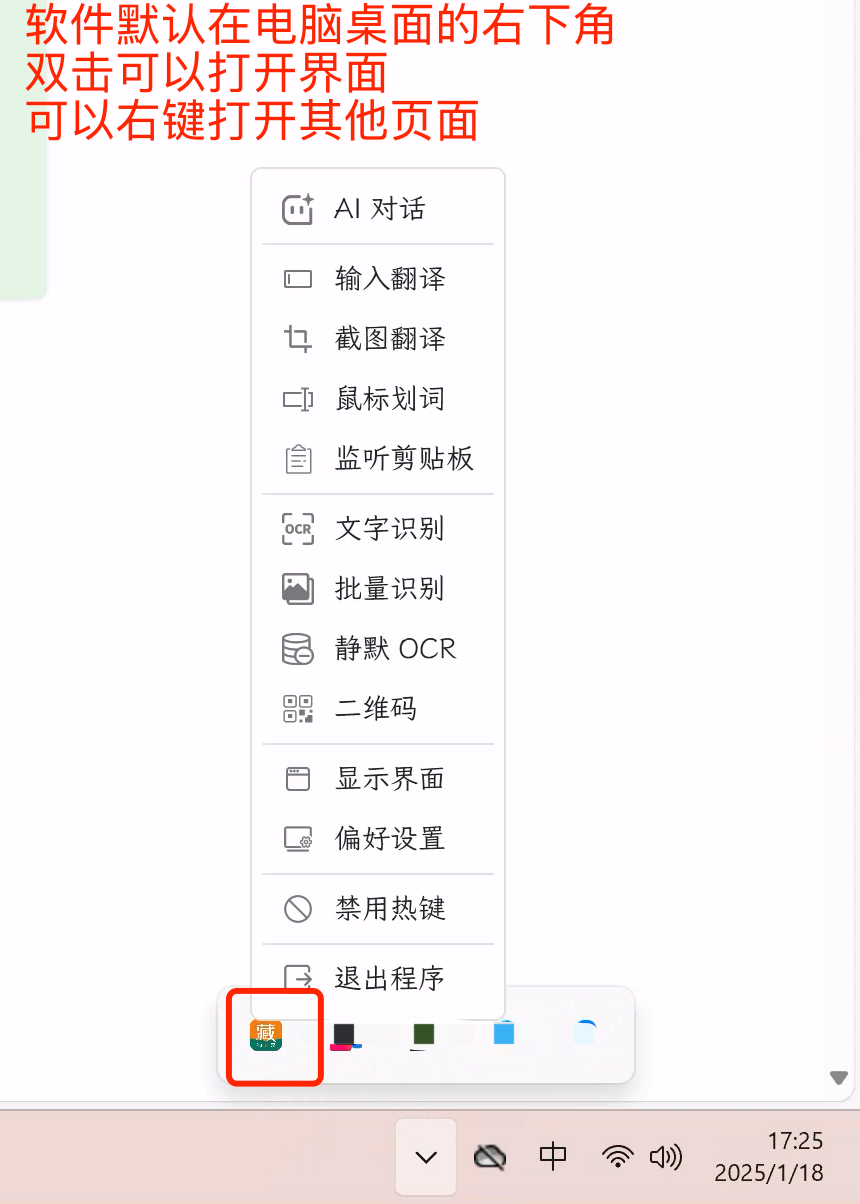Windows Version
Official Version Launched
- Batch Recognition
- PDF Recognition
- Tibetan-Chinese Translation
- Tibetan Interface
- AI Assistant
- Text Translation
Software Update Frequency
The software is under frequent updates. If it doesn't work, please reinstall it.
Click here to download Windows software
Click here to download Windows software【Alternative Link】
This article assumes you're using a Windows computer, supporting Win10 and Win11. If you're using a Mac, please refer to the Mac tutorial.
Preparations
- Please first download the APP and log in to obtain account information:
- For account recharge, skip if already done:
Video Tutorials
Installation
Usage
Text & Image Tutorial
Download
| Click to Download | Wait for download to complete and open the software |
|---|---|
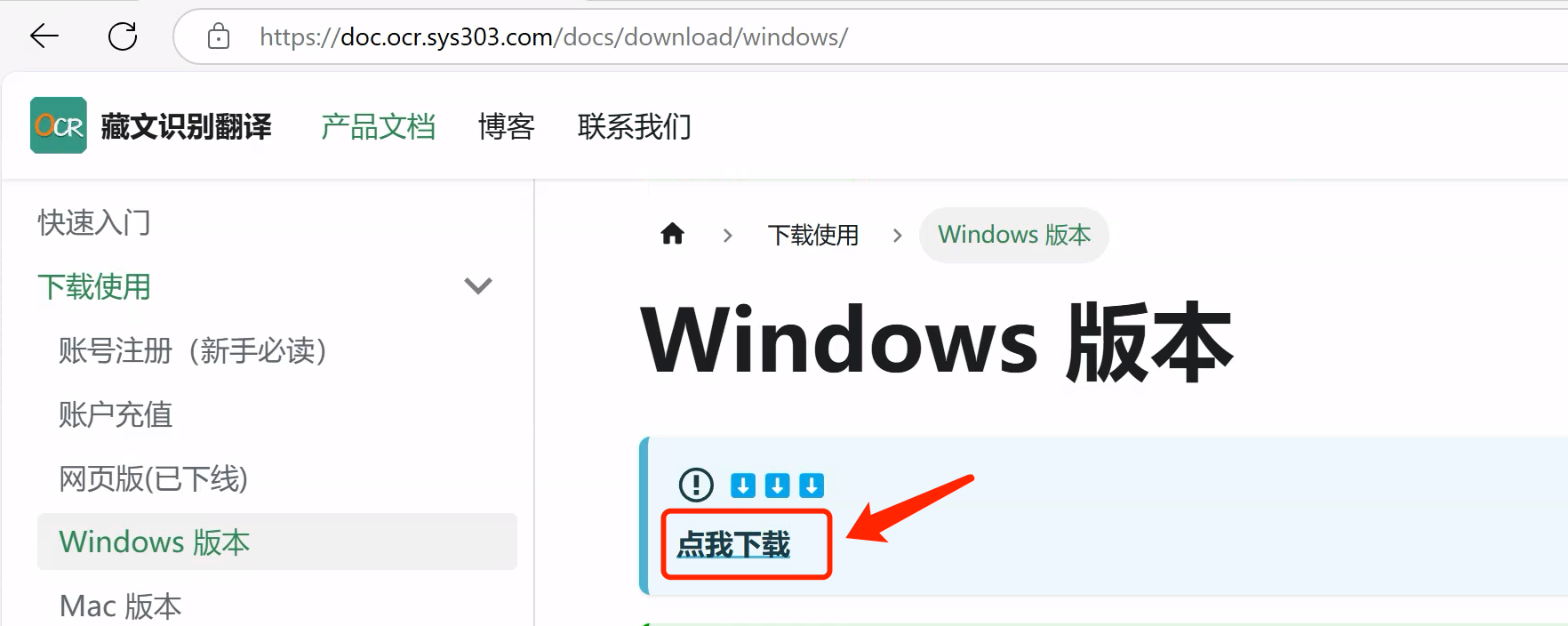 | 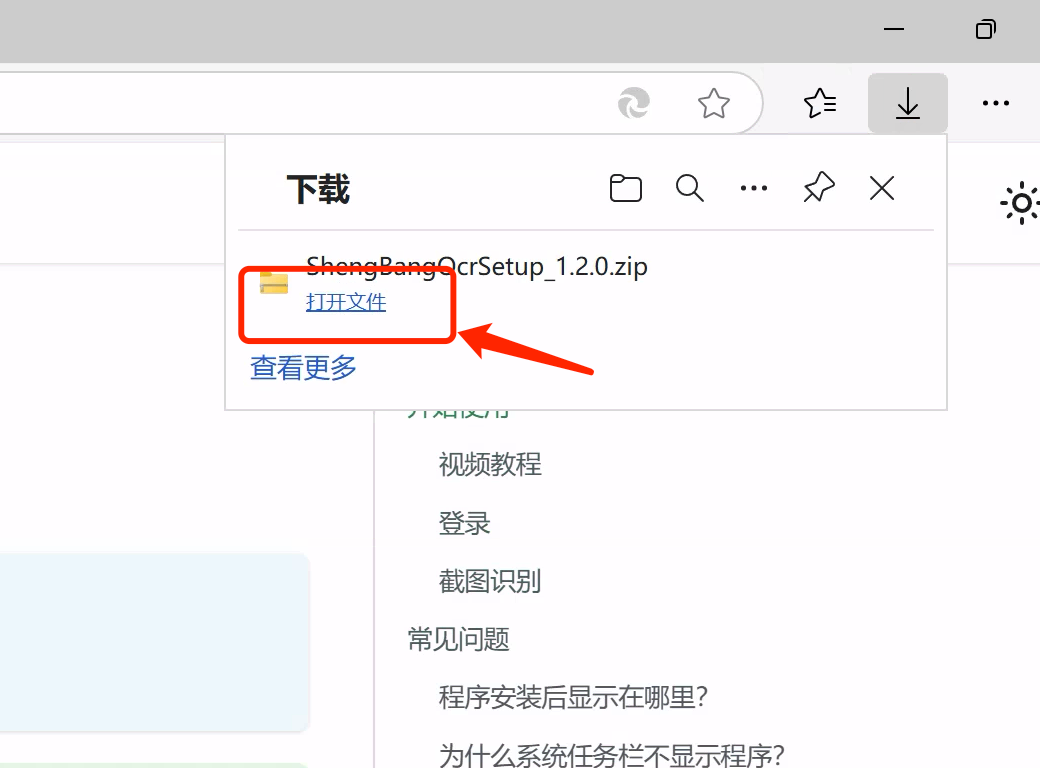 |
Installation
| Double-click the .exe file to install | Click “More Info” |
|---|---|
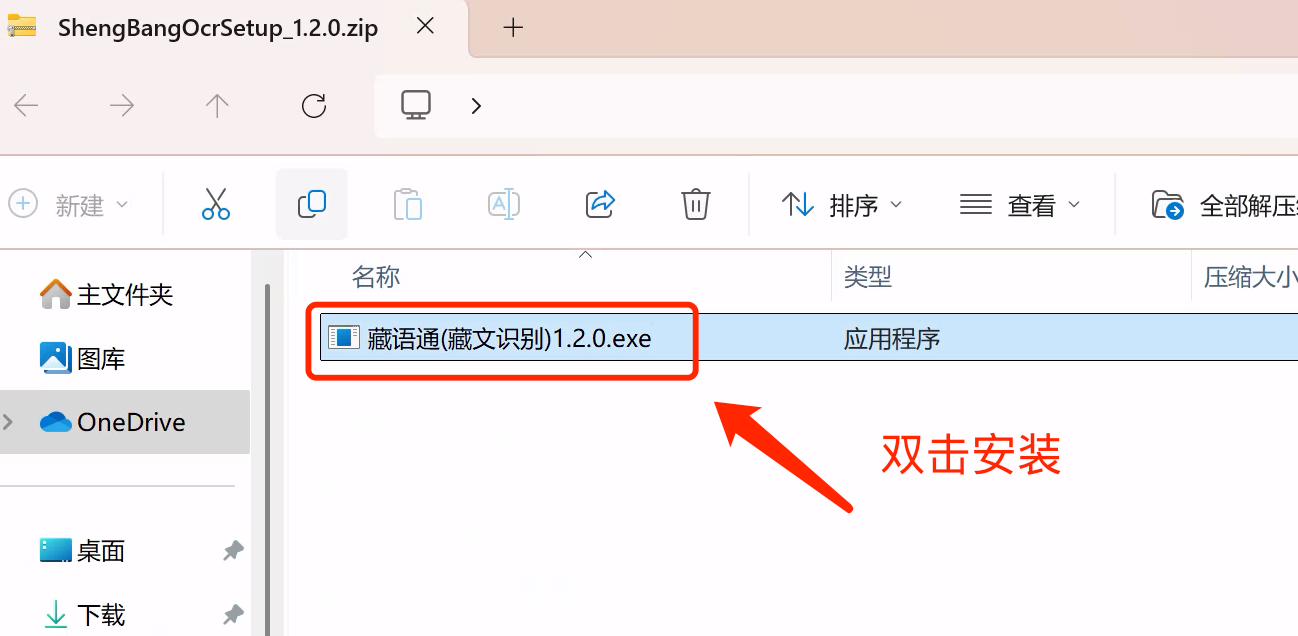 | 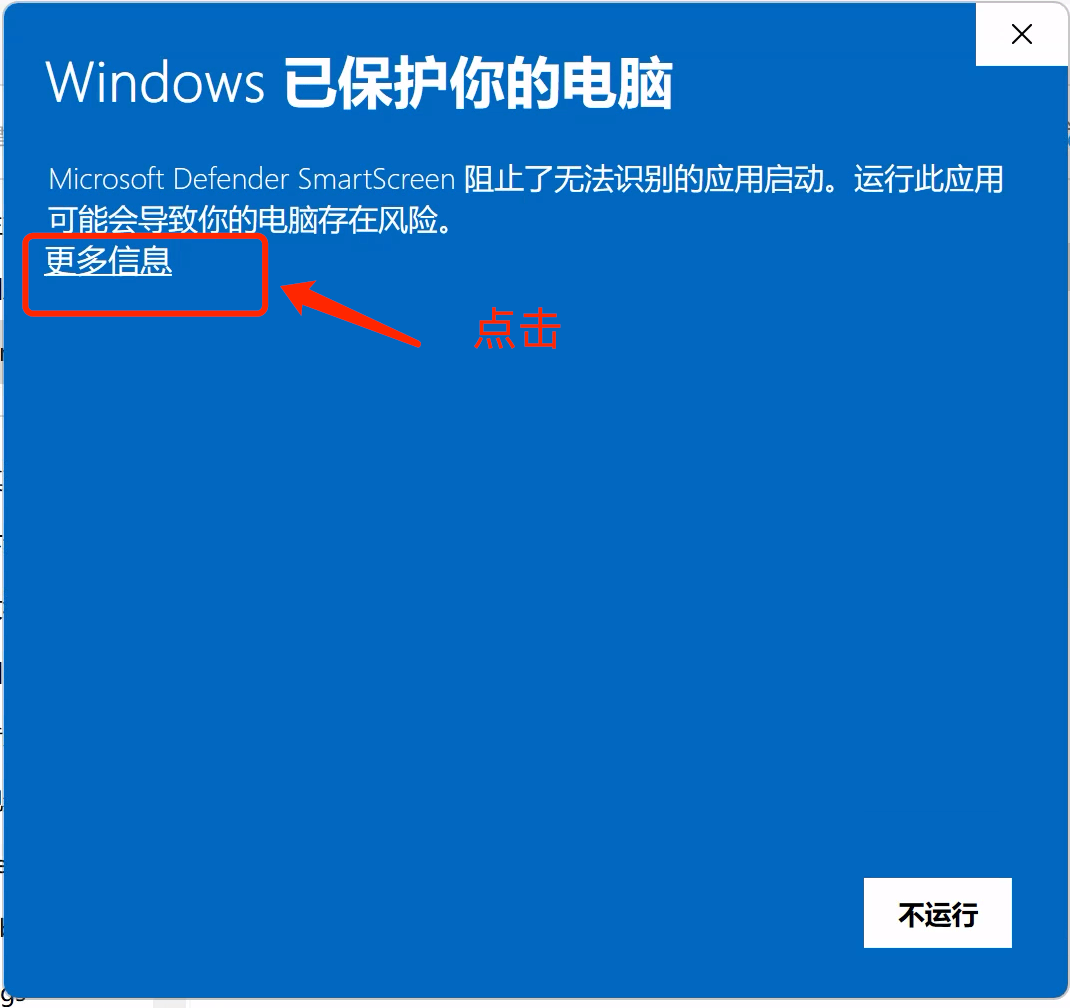 |
| Click “Run Anyway” | Click “Yes” |
|---|---|
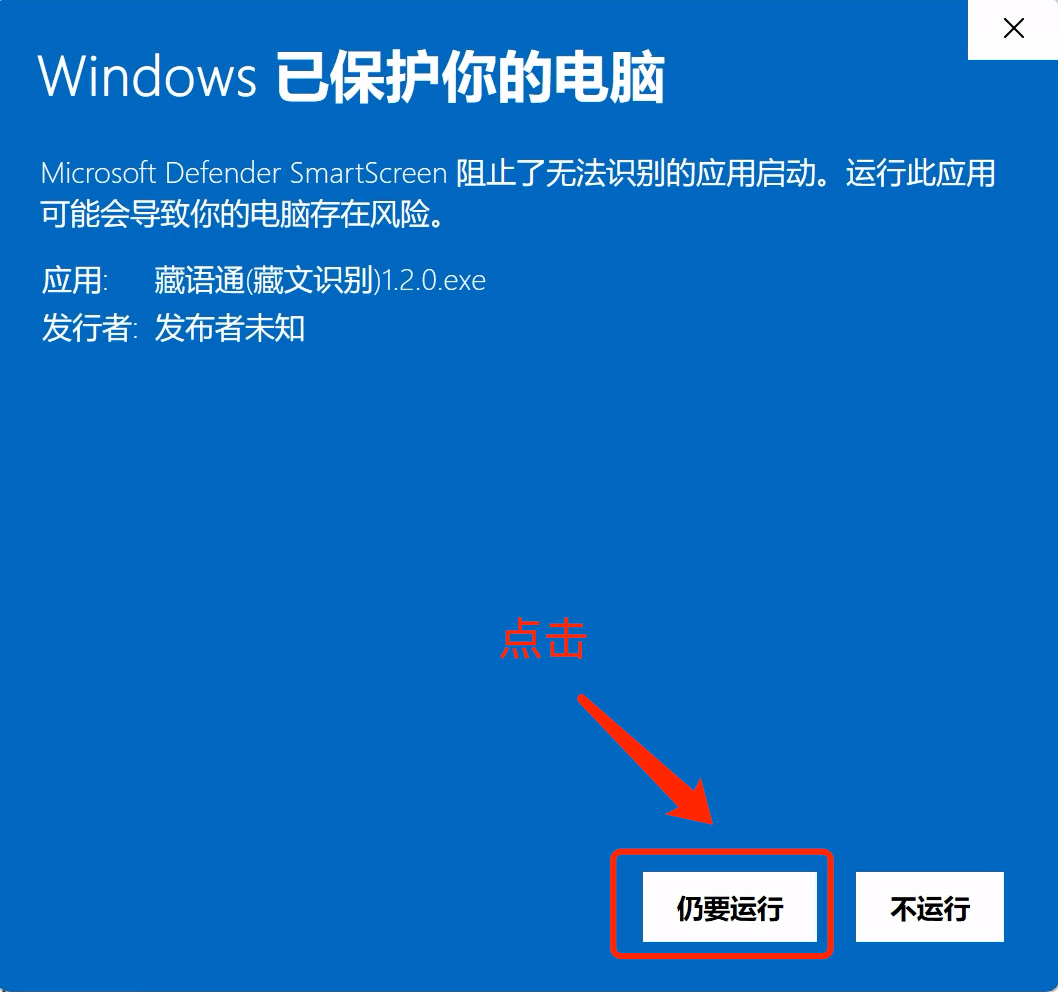 | 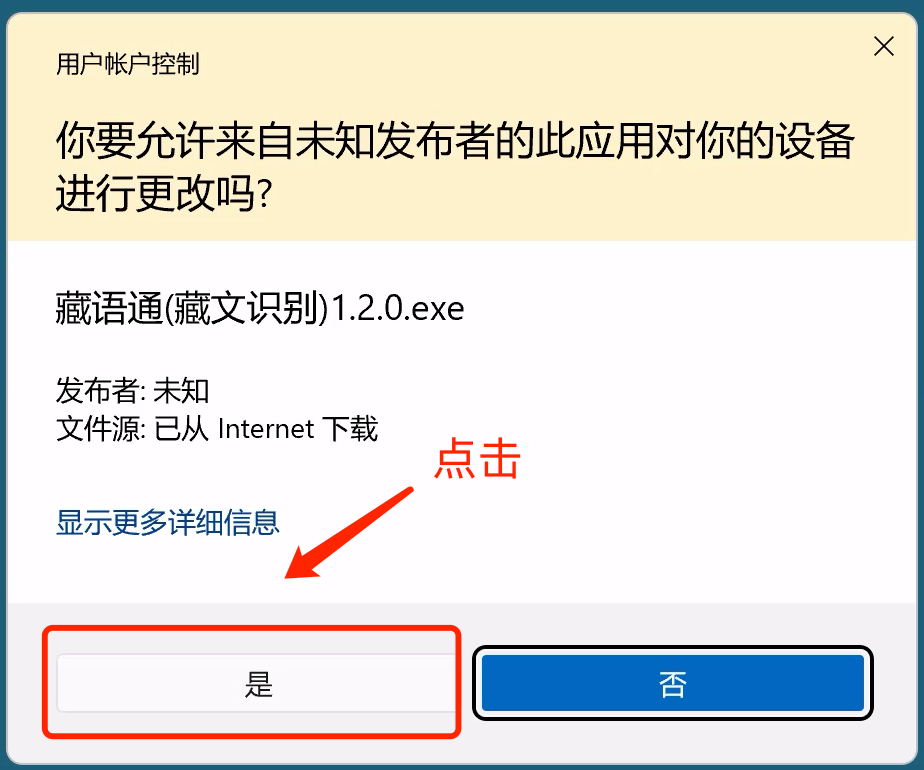 |
| Click “Next” | “Check” and click Next |
|---|---|
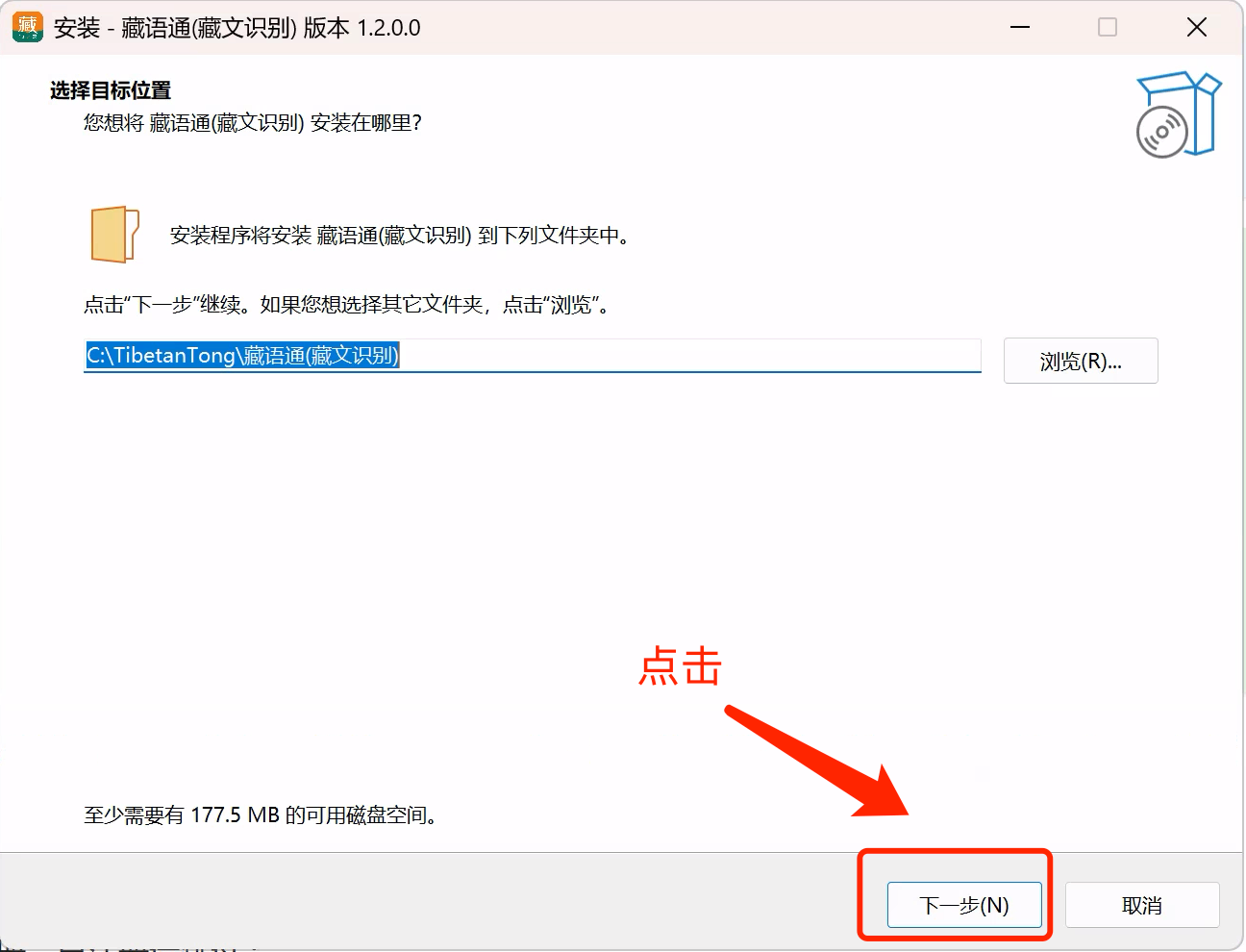 | 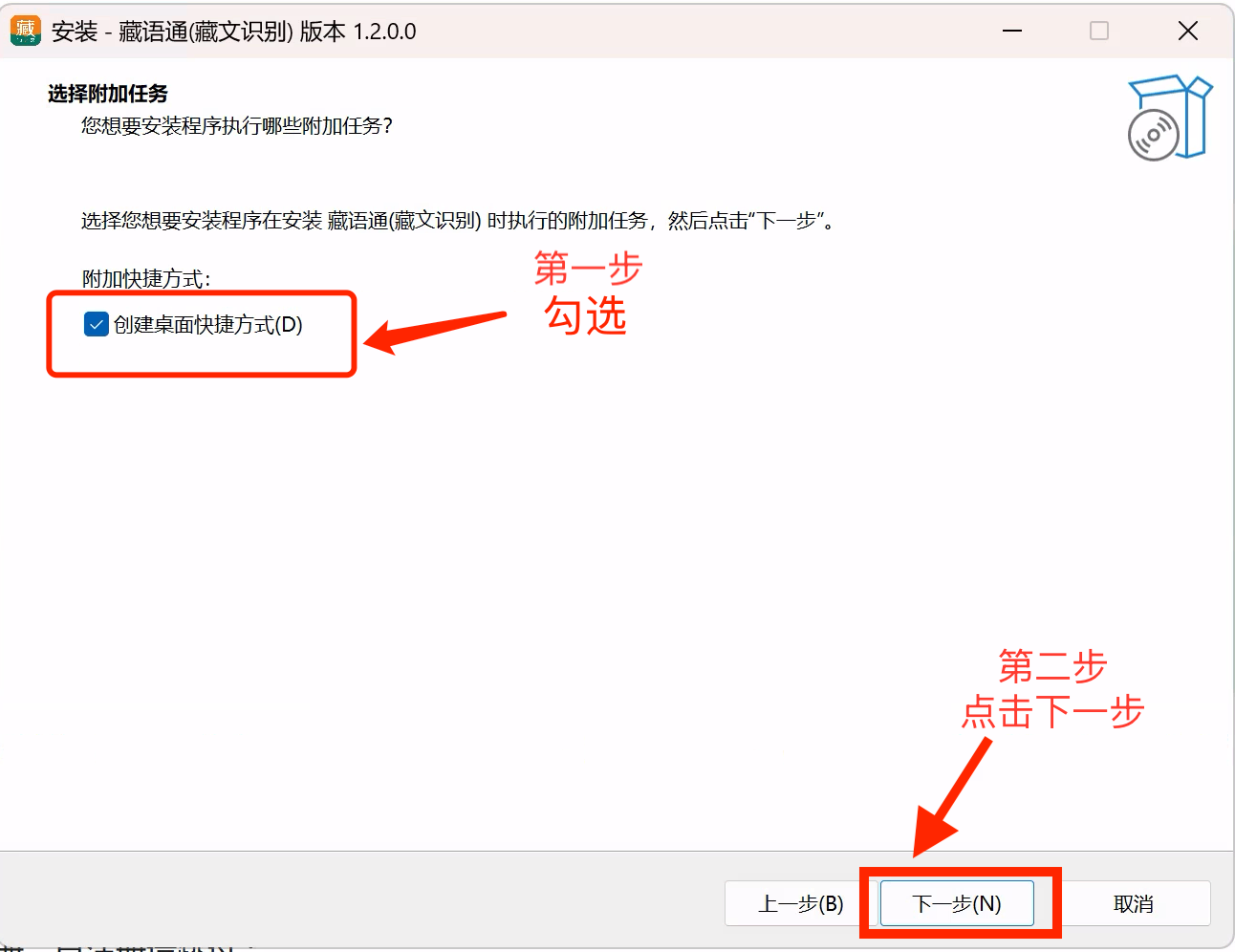 |
| Click “Install” | Click “Finish” |
|---|---|
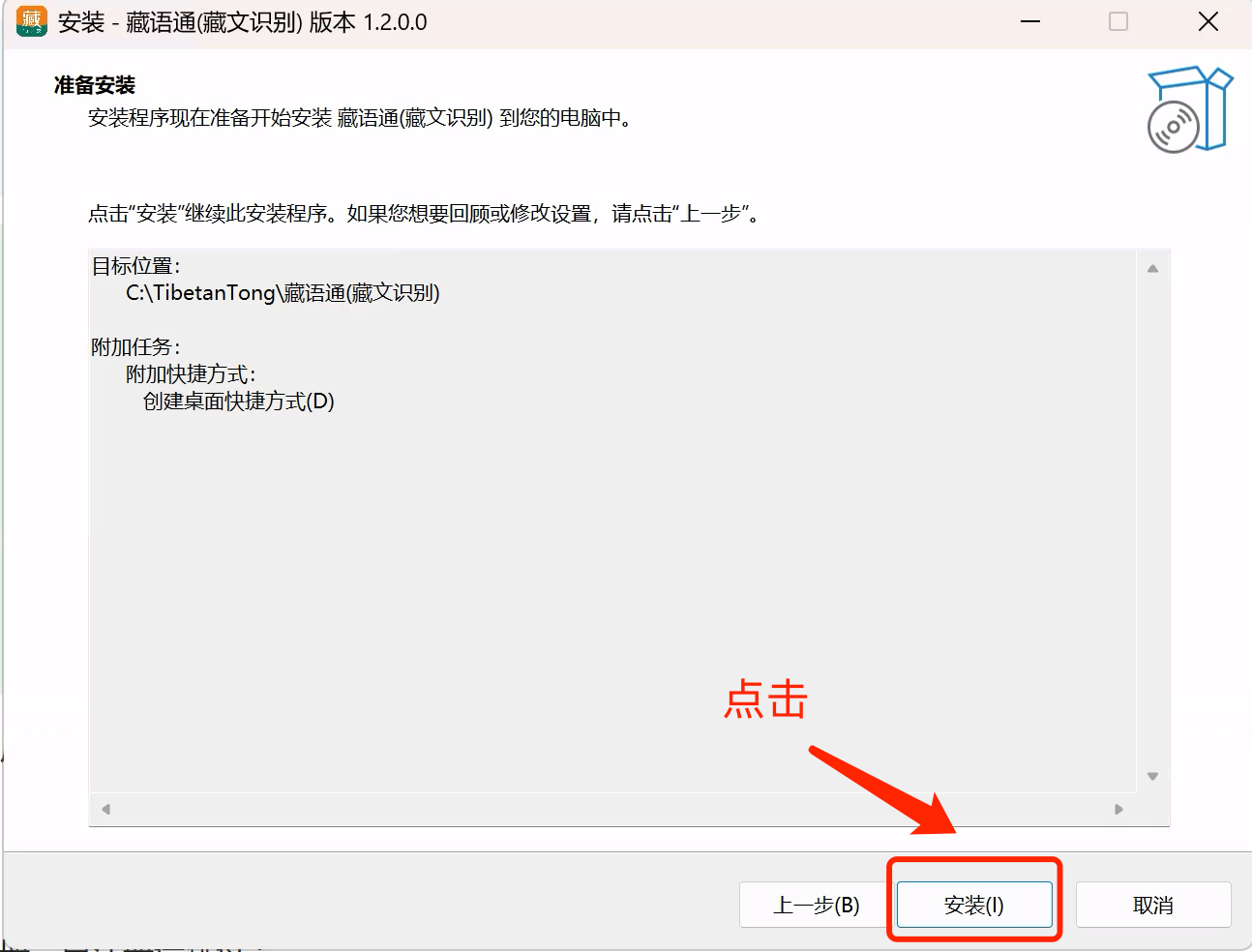 | 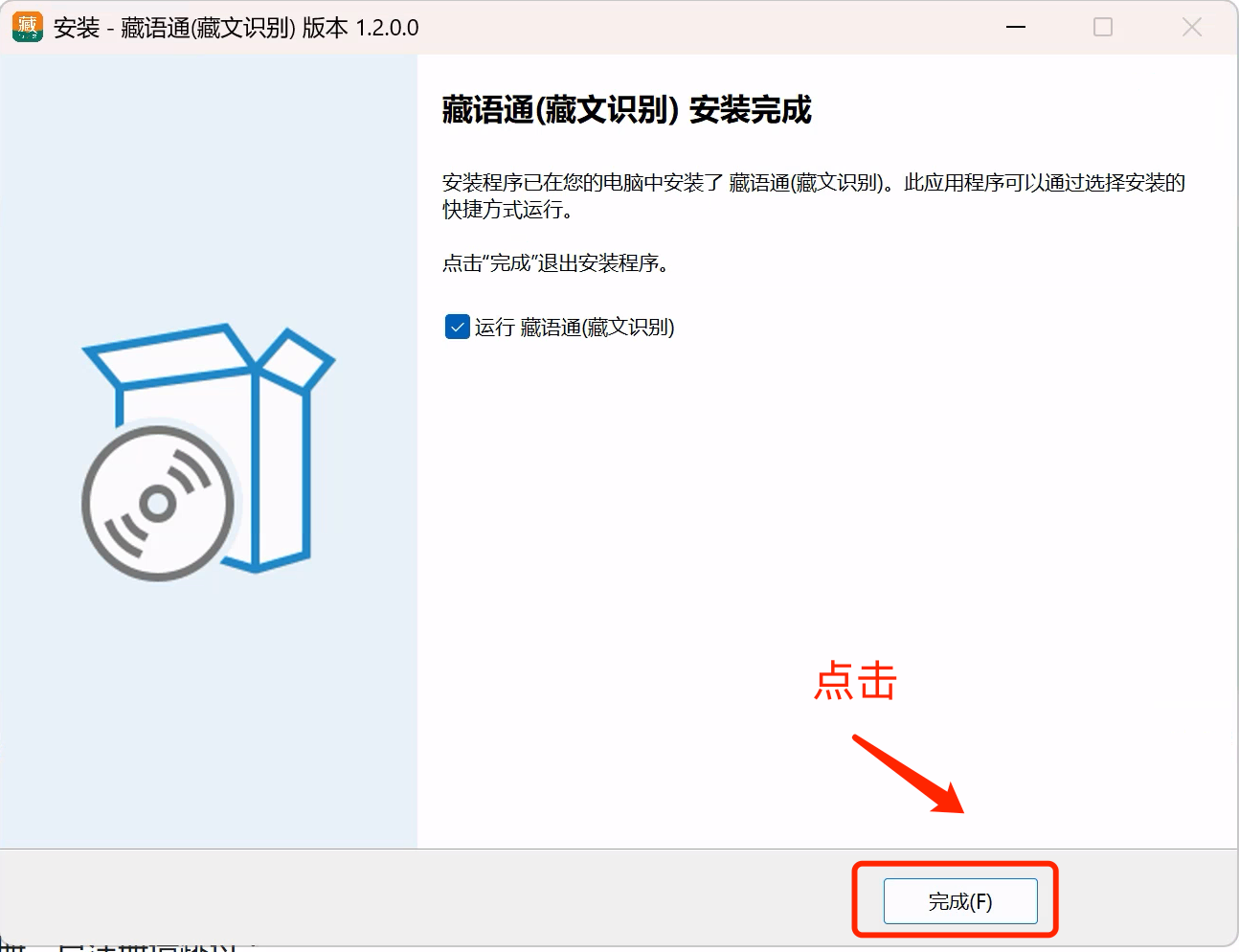 |
Login
Quick Login (Recommended)
Login with Account and Password
| Enter username and password to log in | View Account (view on APP) |
|---|---|
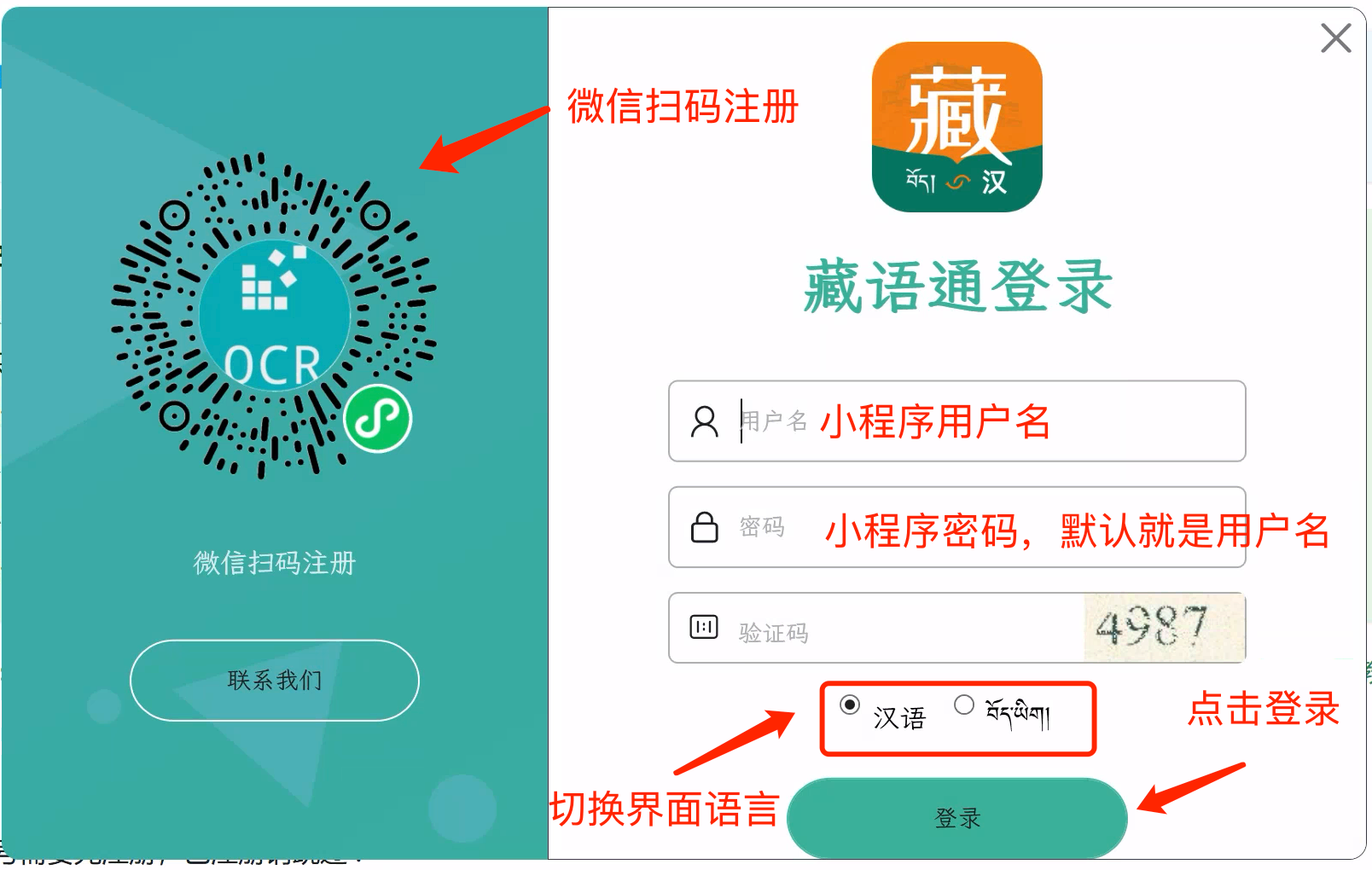 | 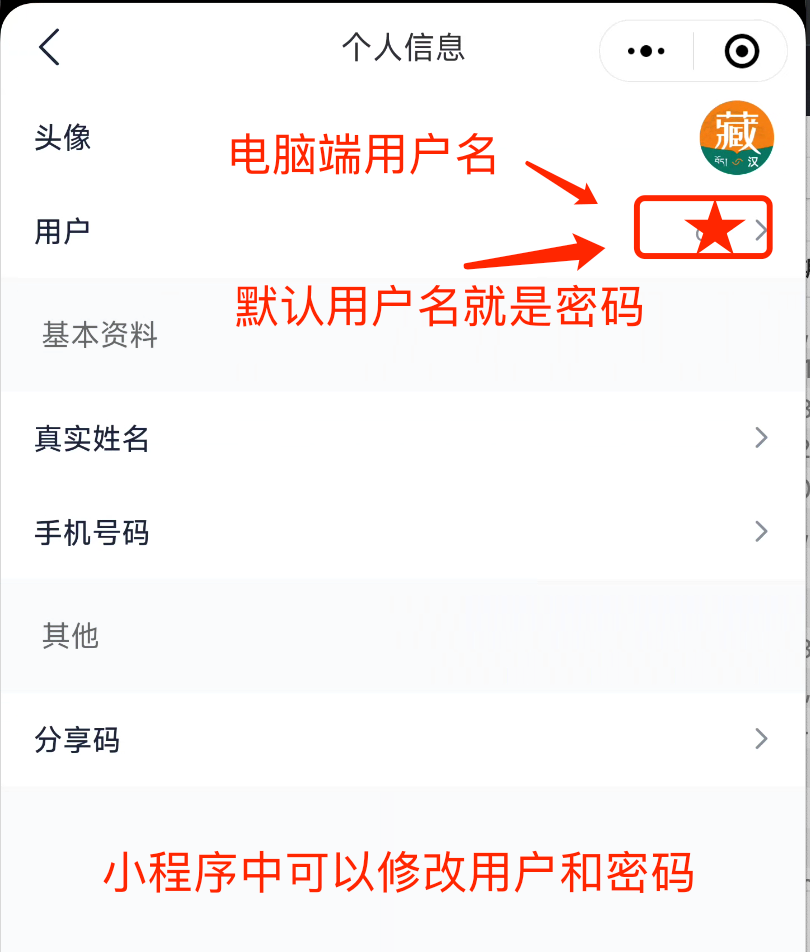 |
Feature Introduction
The software includes AI chat, text recognition, text translation, and other features.
| AI Chat | Text Recognition |
|---|---|
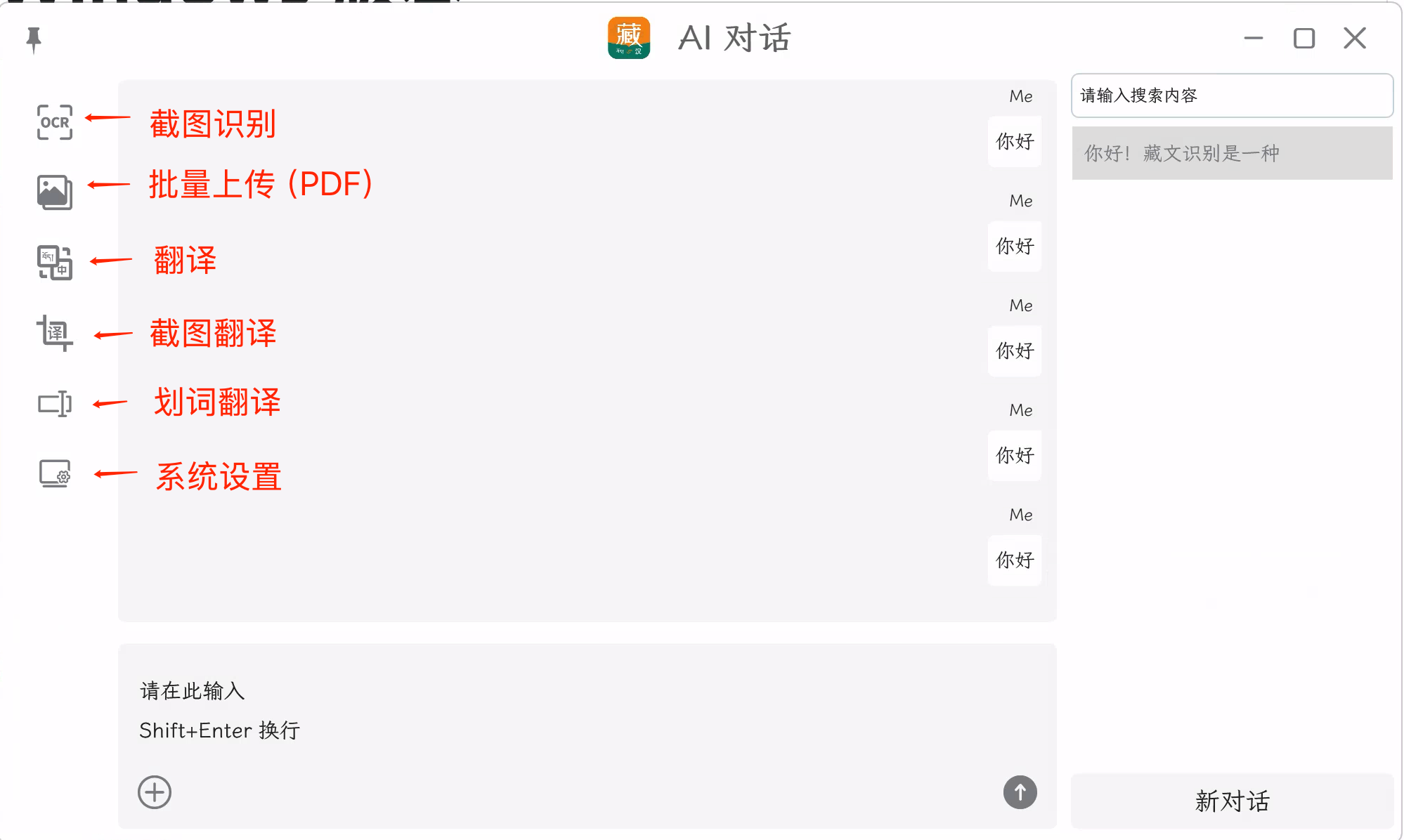 | 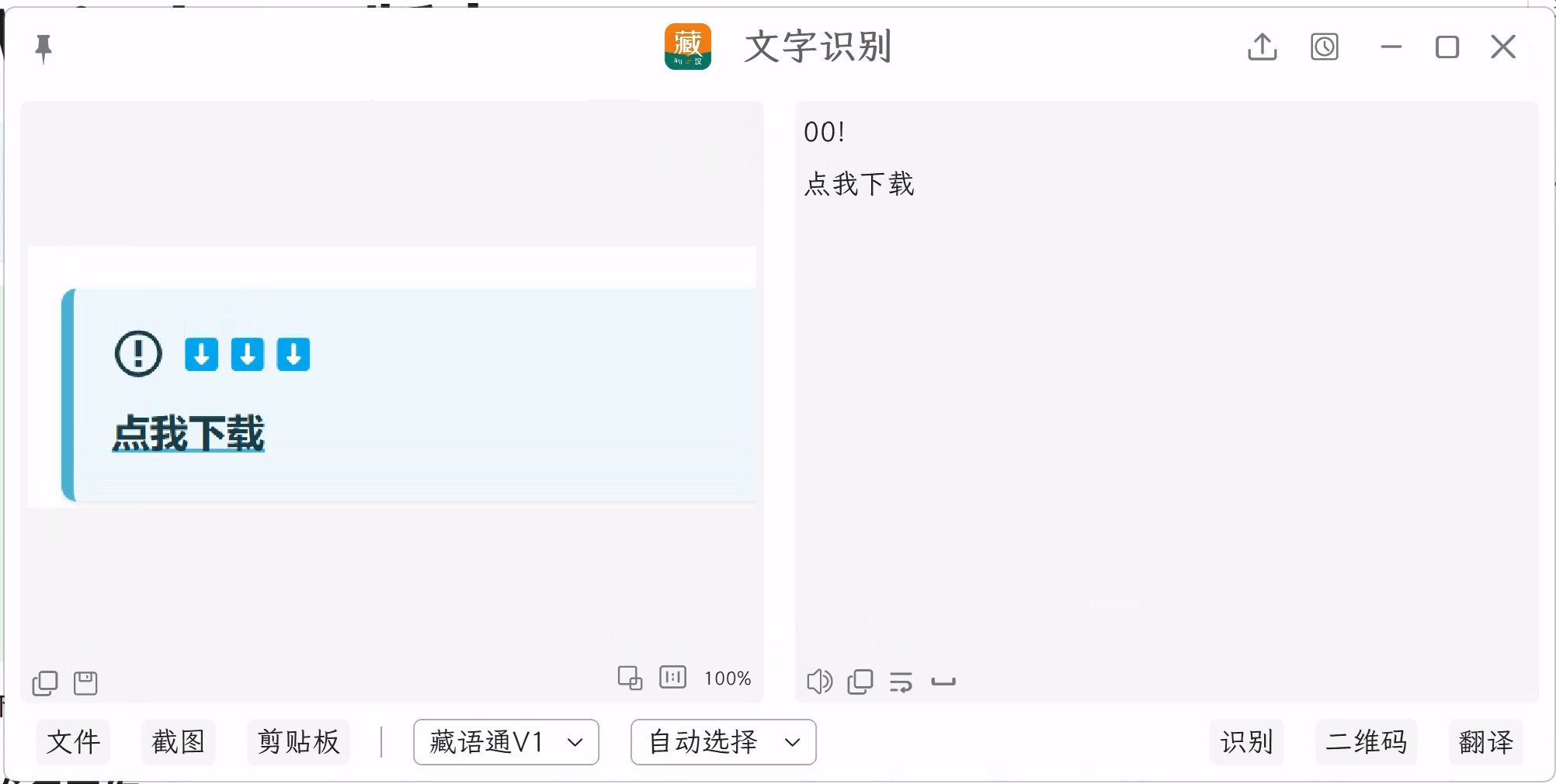 |
| Translation | Custom Settings | Language Settings |
|---|---|---|
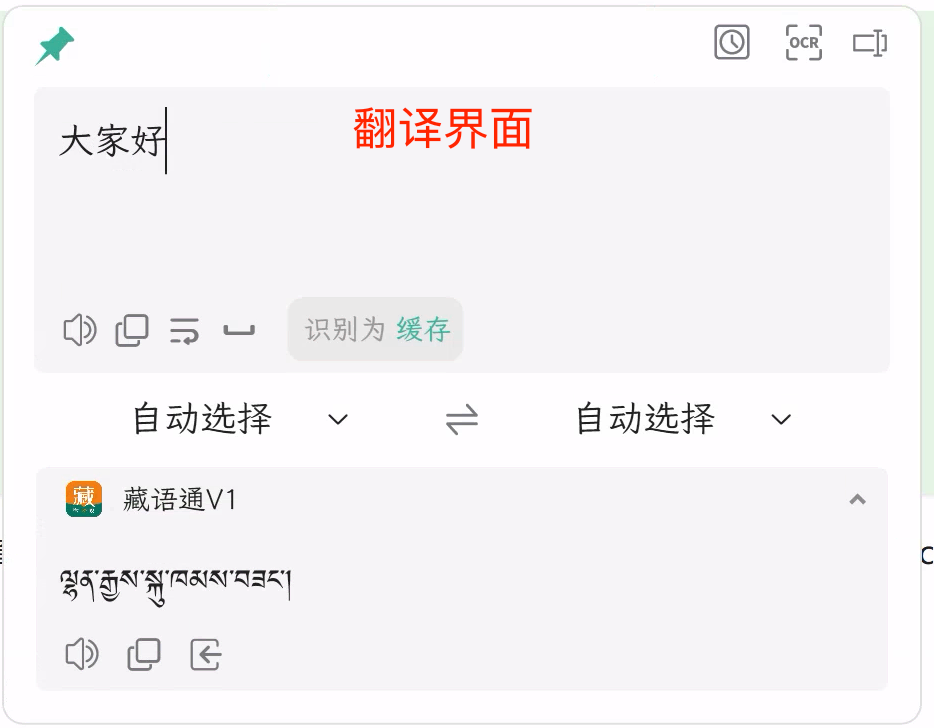 | 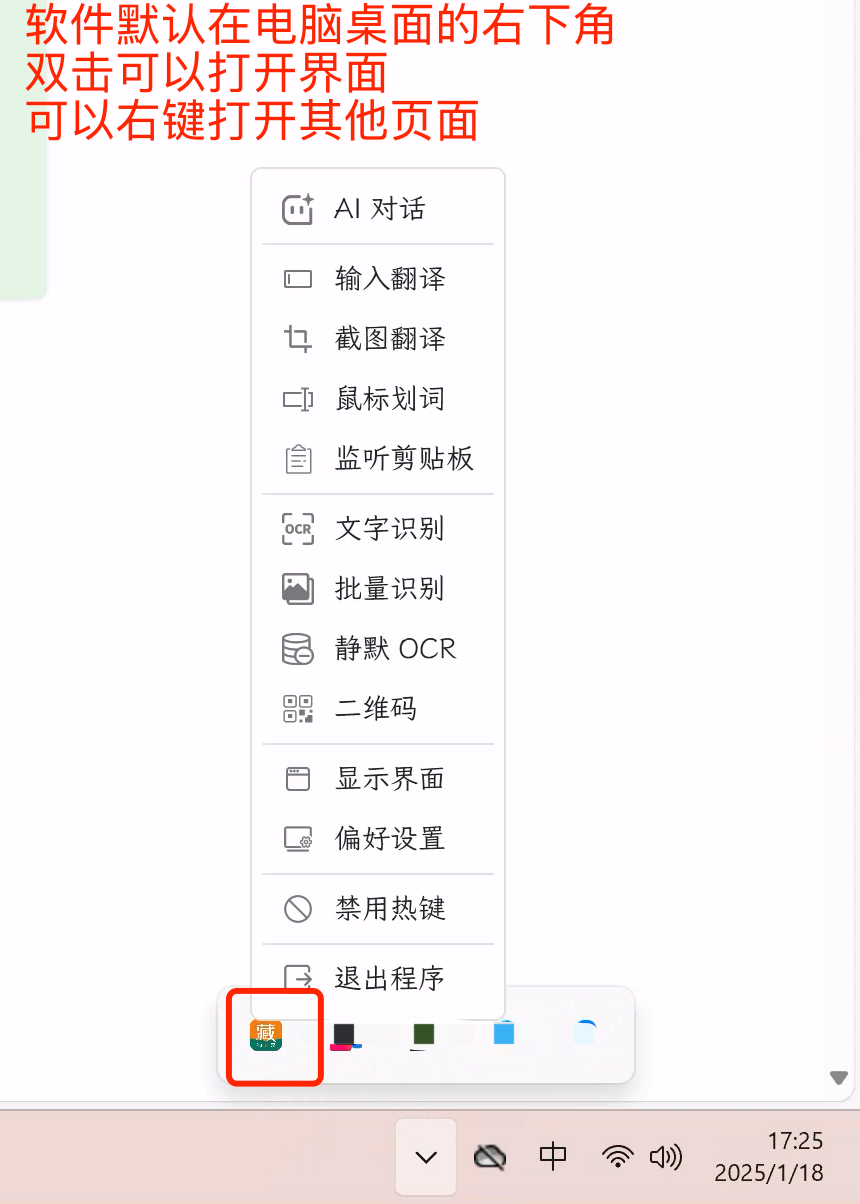 | 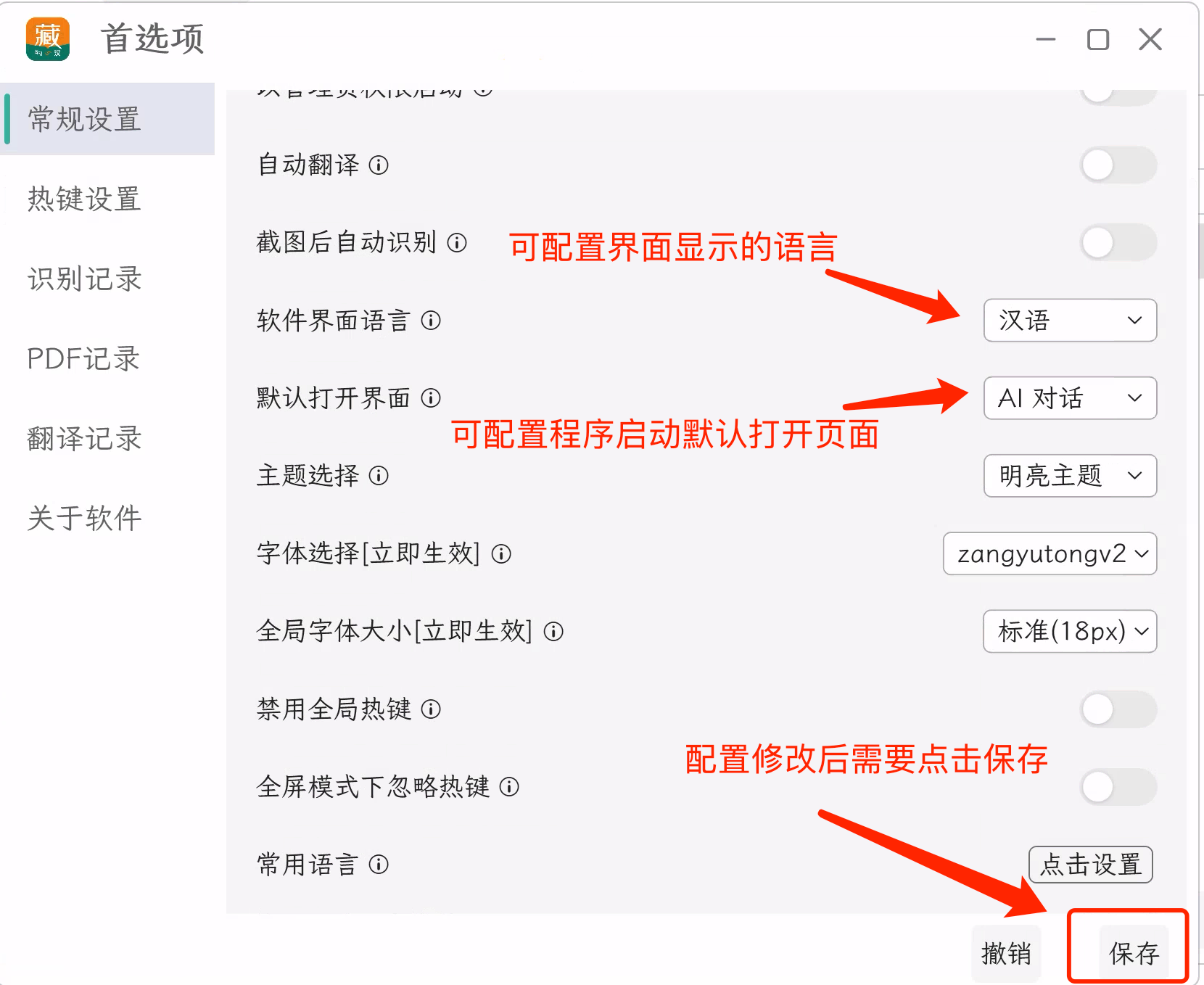 |
Frequently Asked Questions
Where does the program appear after installation?
The software appears by default in the lower right tray.